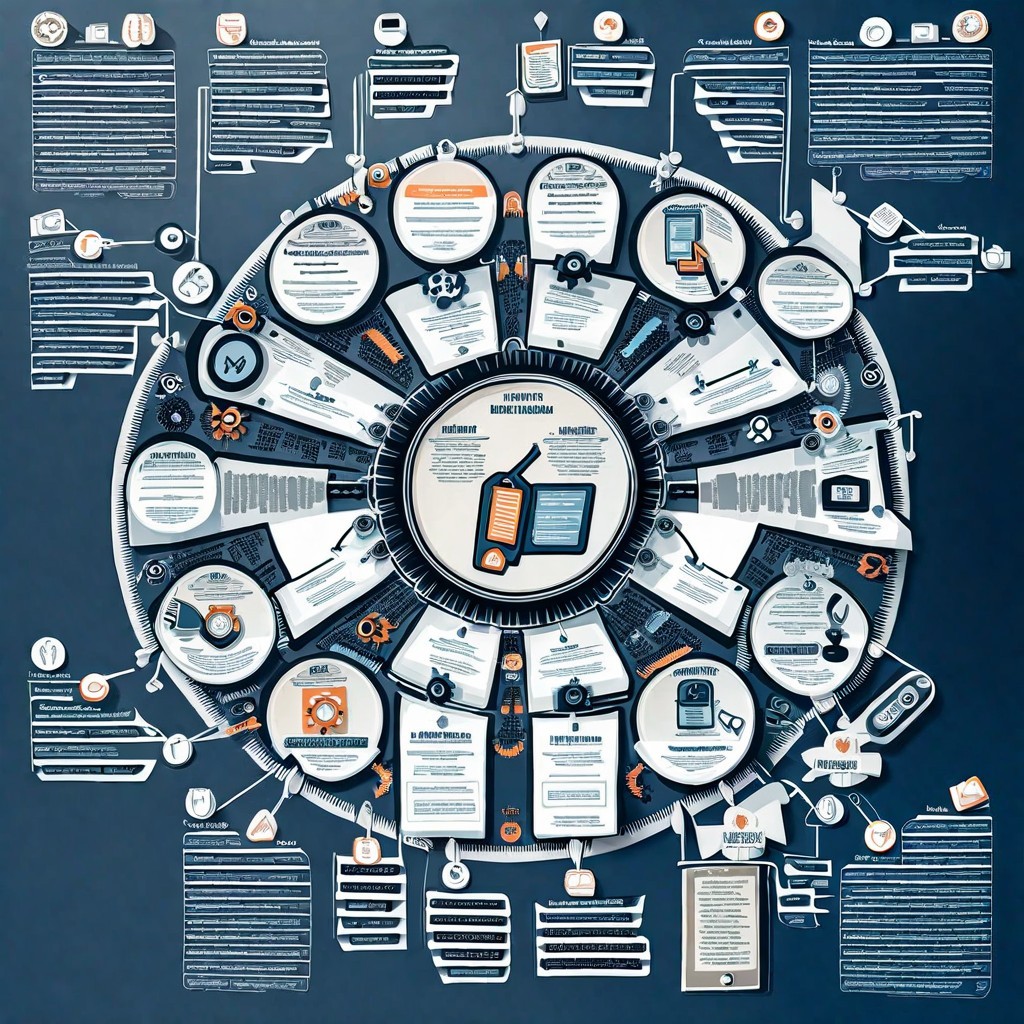Search Blogs
Fetch Tweets Using Twitter API | Step by Step Guide
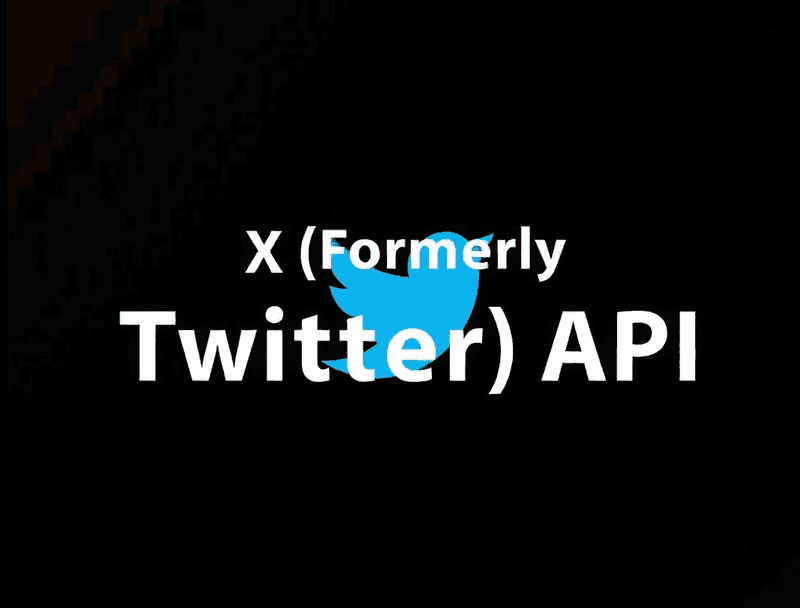
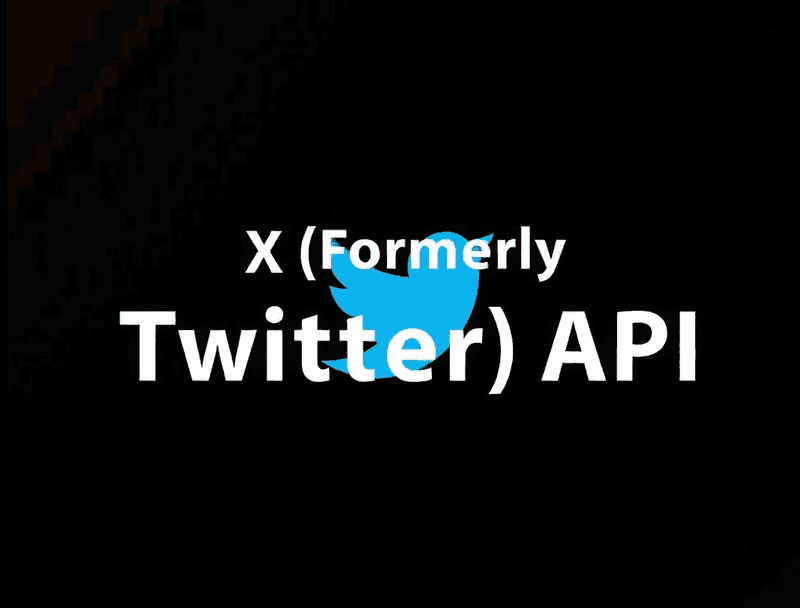
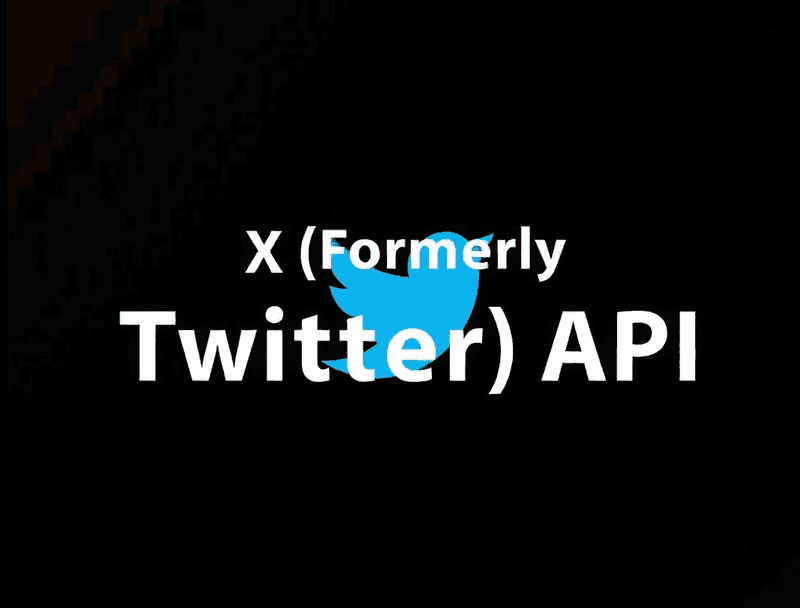
Setting Up Twitter API to Fetch Tweets: A Beginner's Guide
Hey there, social media enthusiasts and budding developers! Ever wondered how to tap into the goldmine of tweets floating around the Twitterverse? Well, you're in luck! Today, we're diving into the world of Twitter API v2 – your ticket to fetching those 280-character gems.
Let's Get Started: Twitter API v2 in a Nutshell
Twitter's latest API version is like a shiny new toy for developers. It's packed with cool features that'll make your tweet-fetching dreams come true. Here's what's got us excited:
Sleeker Responses: Say goodbye to clunky data. The new API serves up information in a much more digestible format.
Poll Power: Love those Twitter polls? Now you can grab that data too!
Smart Annotations: Get the lowdown on what a tweet's really about with contextual info and entity recognition.
Conversation Threads: No more missing out on the full picture. Fetch entire conversation threads with ease.
Why Should You Care?
Whether you're building a social media dashboard, conducting research, or just satisfying your curiosity, the Twitter API v2 opens up a world of possibilities. It's like having a backstage pass to the Twitterverse!
Ready to jump in? In the next sections, we'll walk you through setting up your developer account, getting your hands on those crucial API keys, and making your very first API call. Trust me, it's easier than you think!
Hey there, social media enthusiasts and budding developers! Ever wondered how to tap into the goldmine of tweets floating around the Twitterverse? Well, you're in luck! Today, we're diving into the world of Twitter API v2 – your ticket to fetching those 280-character gems.
Let's Get Started: Twitter API v2 in a Nutshell
Twitter's latest API version is like a shiny new toy for developers. It's packed with cool features that'll make your tweet-fetching dreams come true. Here's what's got us excited:
Sleeker Responses: Say goodbye to clunky data. The new API serves up information in a much more digestible format.
Poll Power: Love those Twitter polls? Now you can grab that data too!
Smart Annotations: Get the lowdown on what a tweet's really about with contextual info and entity recognition.
Conversation Threads: No more missing out on the full picture. Fetch entire conversation threads with ease.
Why Should You Care?
Whether you're building a social media dashboard, conducting research, or just satisfying your curiosity, the Twitter API v2 opens up a world of possibilities. It's like having a backstage pass to the Twitterverse!
Ready to jump in? In the next sections, we'll walk you through setting up your developer account, getting your hands on those crucial API keys, and making your very first API call. Trust me, it's easier than you think!
Getting Your Hands on the Twitter API: The Setup
Alright, let's roll up our sleeves and get you set up with Twitter API access. Don't worry, it's not as daunting as it might sound!
Step 1: Becoming a Twitter Developer
First things first, you need to join the cool kids' club - aka get a Twitter developer account. Here's how:
Head over to the Twitter Developer Platform website.
Click that "Sign Up" button and follow the prompts.
Fill out the application with your brilliant ideas for using the API.
Cross your fingers and wait for approval. (Don't worry, Twitter's pretty quick about it!)
Step 2: Creating Your Twitter Project
Once you're in, it's project time:
Log into the Twitter Developer Portal.
Look for the "Create Project" button and give it a click.
Pick a snazzy name for your project. Make it count!
Choose the use case that best fits your plans.
Jot down a brief description of what you're up to.
Step 3: Connecting an App
Now for the fun part - setting up your app:
In your new project, you'll see an option to "Add App" or "Create App".
If you're starting fresh, hit "Create App" and give it a name.
Already have an app? Just connect it to your new project.
Step 4: Securing Your Keys to the Twitter Kingdom
Here's where you get your VIP access:
Once your app is created, you'll see a screen with your API Key, API Secret Key, and Bearer Token.
These are your golden tickets, so keep them safe! Copy and store them securely on your local machine.
Pro tip: Never share these keys publicly. They're like the passwords to your Twitter API kingdom!
And voilà! You're now officially set up with Twitter developer access. Pat yourself on the back - you're one step closer to becoming a Twitter API wizard!
Alright, let's roll up our sleeves and get you set up with Twitter API access. Don't worry, it's not as daunting as it might sound!
Step 1: Becoming a Twitter Developer
First things first, you need to join the cool kids' club - aka get a Twitter developer account. Here's how:
Head over to the Twitter Developer Platform website.
Click that "Sign Up" button and follow the prompts.
Fill out the application with your brilliant ideas for using the API.
Cross your fingers and wait for approval. (Don't worry, Twitter's pretty quick about it!)
Step 2: Creating Your Twitter Project
Once you're in, it's project time:
Log into the Twitter Developer Portal.
Look for the "Create Project" button and give it a click.
Pick a snazzy name for your project. Make it count!
Choose the use case that best fits your plans.
Jot down a brief description of what you're up to.
Step 3: Connecting an App
Now for the fun part - setting up your app:
In your new project, you'll see an option to "Add App" or "Create App".
If you're starting fresh, hit "Create App" and give it a name.
Already have an app? Just connect it to your new project.
Step 4: Securing Your Keys to the Twitter Kingdom
Here's where you get your VIP access:
Once your app is created, you'll see a screen with your API Key, API Secret Key, and Bearer Token.
These are your golden tickets, so keep them safe! Copy and store them securely on your local machine.
Pro tip: Never share these keys publicly. They're like the passwords to your Twitter API kingdom!
And voilà! You're now officially set up with Twitter developer access. Pat yourself on the back - you're one step closer to becoming a Twitter API wizard!
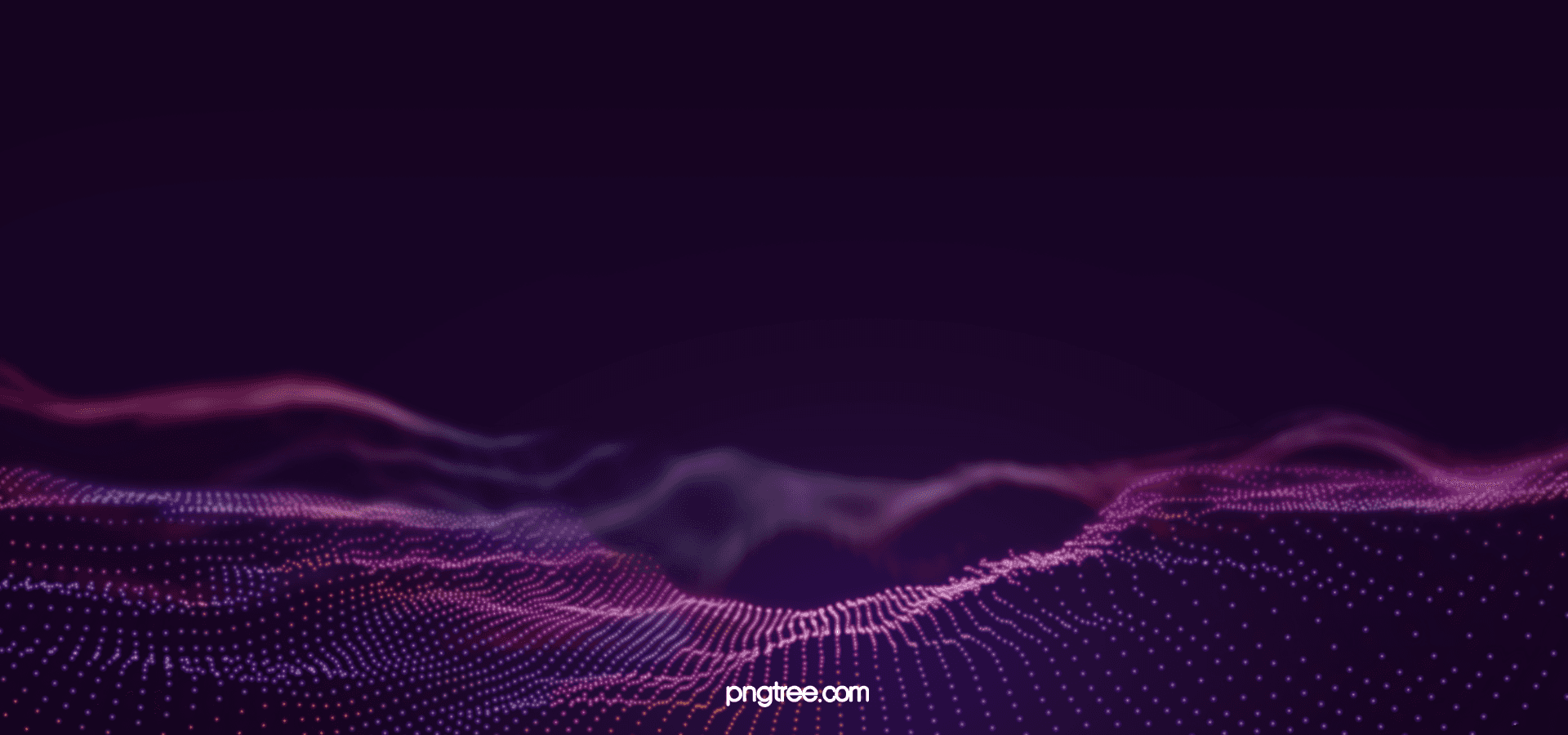
Ship bug-free software, 200% faster, in 20% testing budget. No coding required
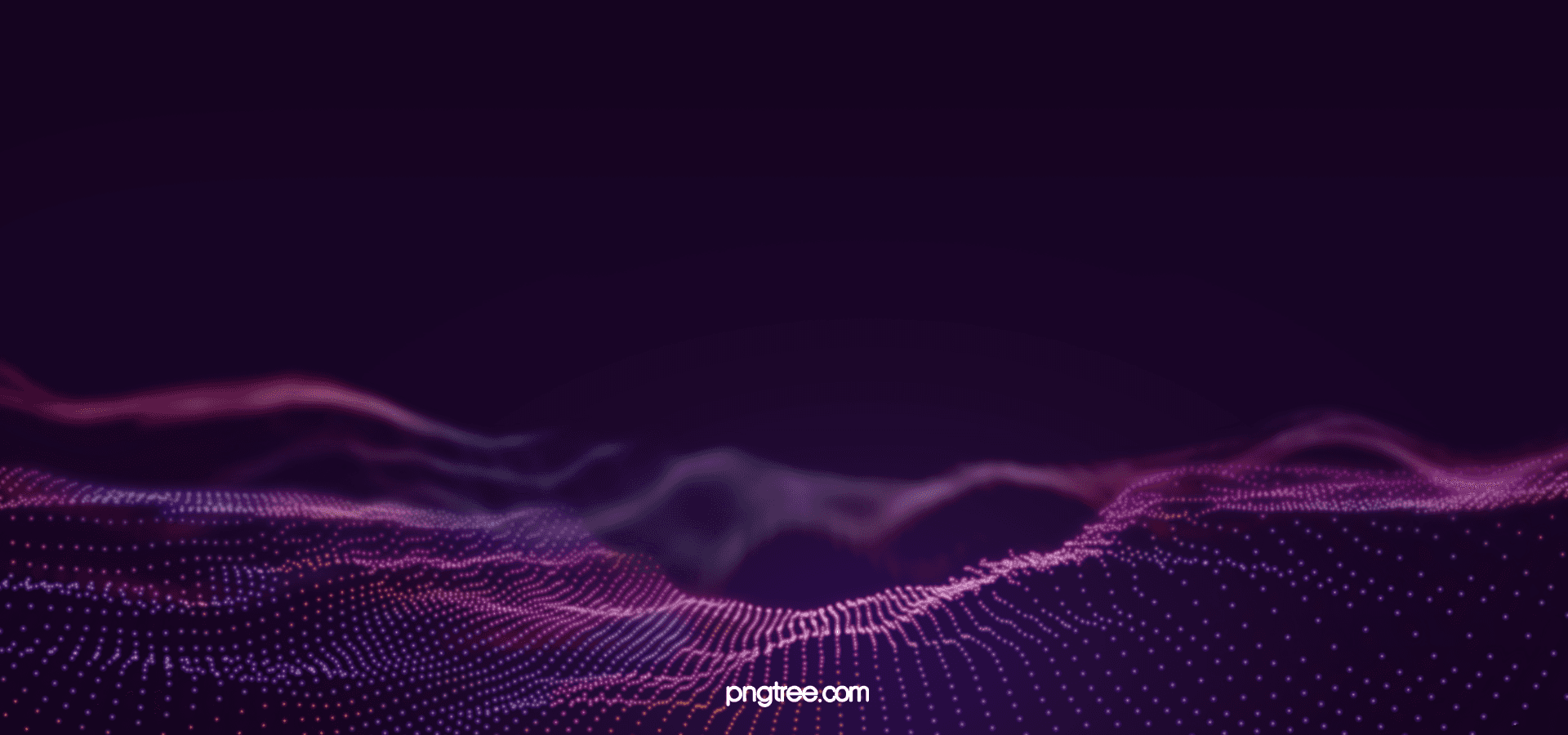
Ship bug-free software, 200% faster, in 20% testing budget. No coding required
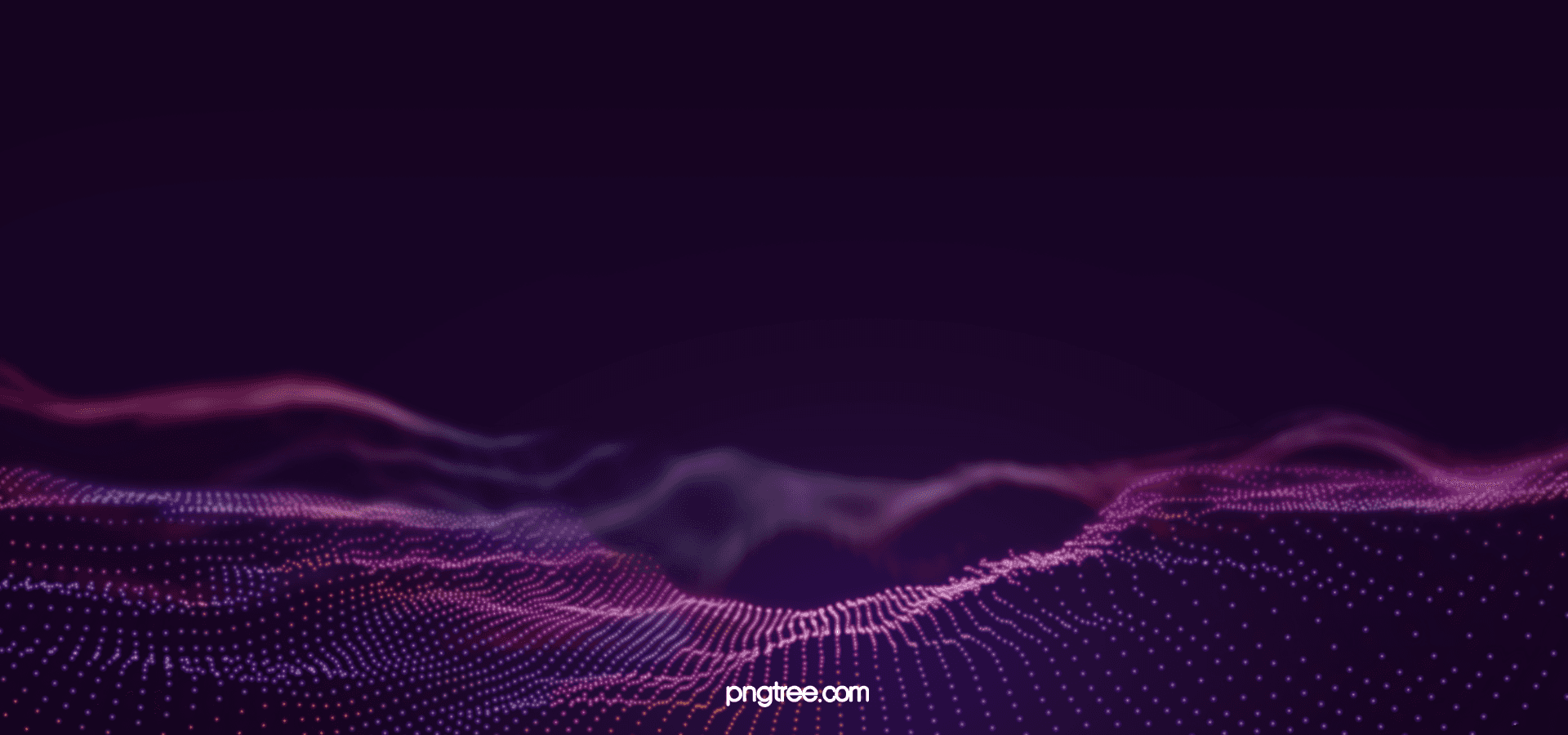
Ship bug-free software, 200% faster, in 20% testing budget. No coding required
Fetching Your First Tweets: Let's Make That API Sing!
Now that you're armed with your API keys, it's time for the moment of truth - making your first API request. Don't worry, we've got options for everyone, from command-line warriors to Python enthusiasts. Let's dive in!
Option 1: The Command Line Hero (cURL)
For those who love the terminal, cURL is your best friend:
Open your terminal.
Copy this command (but don't hit enter yet!):
curl --request GET 'https://api.x.com/2/tweets/search/recent?query=from:twitterdev' --header 'Authorization: Bearer $BEARER_TOKEN'Replace $BEARER_TOKEN with your actual Bearer Token.
Hit enter and watch the magic happen! You'll see a JSON response with recent tweets from @TwitterDev.
Option 2: Python Power
More of a Python person? We've got you covered:
Head to the Twitter API v2 sample code on GitHub.
Download or clone the repository.
Navigate to the recent_search.py file.
Make sure you have the requests library installed (pip install requests).
Set your Bearer Token as an environment variable:
export 'BEARER_TOKEN'='your_actual_bearer_token_hereRun the script: python3 recent_search.py
Boom! You're now fetching tweets with Python. Feel free to tweak the query in the script to fetch different tweets.
Option 3: The GUI Way (Qodex)
If you prefer clicking to typing:
Go to Qodex.ai.
Create a new request in Qodex.
Set the request type to GET.
Use this URL: https://api.x.com/2/tweets/search/recent?query=from:twitterdev
In the Headers tab, add Authorization as the key and Bearer your_actual_bearer_token as the value.
Hit Send and watch those tweets roll in!
Bonus: Libraries Galore
Want to streamline your coding? Check out Twitter's tools and libraries page. There are libraries available in various programming languages that support v2 of the API. They can make your life a whole lot easier!
Now that you're armed with your API keys, it's time for the moment of truth - making your first API request. Don't worry, we've got options for everyone, from command-line warriors to Python enthusiasts. Let's dive in!
Option 1: The Command Line Hero (cURL)
For those who love the terminal, cURL is your best friend:
Open your terminal.
Copy this command (but don't hit enter yet!):
curl --request GET 'https://api.x.com/2/tweets/search/recent?query=from:twitterdev' --header 'Authorization: Bearer $BEARER_TOKEN'Replace $BEARER_TOKEN with your actual Bearer Token.
Hit enter and watch the magic happen! You'll see a JSON response with recent tweets from @TwitterDev.
Option 2: Python Power
More of a Python person? We've got you covered:
Head to the Twitter API v2 sample code on GitHub.
Download or clone the repository.
Navigate to the recent_search.py file.
Make sure you have the requests library installed (pip install requests).
Set your Bearer Token as an environment variable:
export 'BEARER_TOKEN'='your_actual_bearer_token_hereRun the script: python3 recent_search.py
Boom! You're now fetching tweets with Python. Feel free to tweak the query in the script to fetch different tweets.
Option 3: The GUI Way (Qodex)
If you prefer clicking to typing:
Go to Qodex.ai.
Create a new request in Qodex.
Set the request type to GET.
Use this URL: https://api.x.com/2/tweets/search/recent?query=from:twitterdev
In the Headers tab, add Authorization as the key and Bearer your_actual_bearer_token as the value.
Hit Send and watch those tweets roll in!
Bonus: Libraries Galore
Want to streamline your coding? Check out Twitter's tools and libraries page. There are libraries available in various programming languages that support v2 of the API. They can make your life a whole lot easier!
Mastering the Recent Search Endpoint: Your Gateway to Twitter Data
Now that you've got your feet wet, let's dive deeper into the Recent Search endpoint. This powerful tool is your ticket to finding specific tweets from the last seven days. Here's how to make it work for you:
Basic Query Structure
The Recent Search endpoint is all about the query. Here's a simple structure:
https://api.x.com/2/tweets/search/recent?query=your_search_terms_hereFor example, to find tweets about cats:
https://api.x.com/2/tweets/search/recent?query=catsModifying Queries for Specific Data
Want to get fancy? Try these query modifications:
From a specific user: from:username
Containing a hashtag: #hashtag
Tweets with media: has:images or has:videos
Tweets in a language: lang:en (for English)
Combine these for more precise results:
query=cats from:ASPCA has:images lang:enThis would find English tweets about cats from @ASPCA that include images.
Using Fields and Expansions
To get more detailed responses, use fields and expansions:
Add tweet fields: tweet.fields=created_at,author_id,public_metrics
Include user data: expansions=author_id&user.fields=username,verified
Your URL might look like this:
https://api.x.com/2/tweets/search/recent?query=cats&tweet.fields=created_at,author_id,public_metrics&expansions=author_id&user.fields=username,verifiedThis gives you creation time, author info, and engagement metrics for each tweet.
Now that you've got your feet wet, let's dive deeper into the Recent Search endpoint. This powerful tool is your ticket to finding specific tweets from the last seven days. Here's how to make it work for you:
Basic Query Structure
The Recent Search endpoint is all about the query. Here's a simple structure:
https://api.x.com/2/tweets/search/recent?query=your_search_terms_hereFor example, to find tweets about cats:
https://api.x.com/2/tweets/search/recent?query=catsModifying Queries for Specific Data
Want to get fancy? Try these query modifications:
From a specific user: from:username
Containing a hashtag: #hashtag
Tweets with media: has:images or has:videos
Tweets in a language: lang:en (for English)
Combine these for more precise results:
query=cats from:ASPCA has:images lang:enThis would find English tweets about cats from @ASPCA that include images.
Using Fields and Expansions
To get more detailed responses, use fields and expansions:
Add tweet fields: tweet.fields=created_at,author_id,public_metrics
Include user data: expansions=author_id&user.fields=username,verified
Your URL might look like this:
https://api.x.com/2/tweets/search/recent?query=cats&tweet.fields=created_at,author_id,public_metrics&expansions=author_id&user.fields=username,verifiedThis gives you creation time, author info, and engagement metrics for each tweet.
Next Steps: Your Twitter API Journey Continues
Congratulations! You're now equipped to fetch and filter tweets like a pro. But why stop here? Let's look at where to go next:
Explore More Endpoints
Try the Filtered Stream endpoint for real-time tweet monitoring
Use the User Tweet Timeline endpoint to fetch a user's recent tweets
Check the Twitter API Roadmap
Visit the official Twitter API roadmap to see what exciting features are coming up
Stay ahead of the curve by preparing for upcoming endpoints and features
Resources for Further Learning
Dive into the Twitter API documentation for in-depth information
Join the Twitter Developer Community to connect with other developers
Watch tutorial videos on the Twitter Developer YouTube channel
Remember, the world of Twitter data is vast and ever-changing. Keep experimenting, stay curious, and don't be afraid to try new things. Who knows? Your next big project or groundbreaking research could be just a query away!
Congratulations! You're now equipped to fetch and filter tweets like a pro. But why stop here? Let's look at where to go next:
Explore More Endpoints
Try the Filtered Stream endpoint for real-time tweet monitoring
Use the User Tweet Timeline endpoint to fetch a user's recent tweets
Check the Twitter API Roadmap
Visit the official Twitter API roadmap to see what exciting features are coming up
Stay ahead of the curve by preparing for upcoming endpoints and features
Resources for Further Learning
Dive into the Twitter API documentation for in-depth information
Join the Twitter Developer Community to connect with other developers
Watch tutorial videos on the Twitter Developer YouTube channel
Remember, the world of Twitter data is vast and ever-changing. Keep experimenting, stay curious, and don't be afraid to try new things. Who knows? Your next big project or groundbreaking research could be just a query away!
Conclusion
And there you have it, folks! You're now equipped to dive into the Twitter API and start fetching tweets like a pro. From setting up your developer account to crafting the perfect query, you've got the basics down. Remember, this is just the beginning of your Twitter API journey. Keep exploring, experimenting, and pushing the boundaries of what you can do with this powerful tool. Whether you're building the next big social media app or conducting groundbreaking research, the Twitter API is your oyster. So go forth, code fearlessly, and may your tweets always be plentiful!
And there you have it, folks! You're now equipped to dive into the Twitter API and start fetching tweets like a pro. From setting up your developer account to crafting the perfect query, you've got the basics down. Remember, this is just the beginning of your Twitter API journey. Keep exploring, experimenting, and pushing the boundaries of what you can do with this powerful tool. Whether you're building the next big social media app or conducting groundbreaking research, the Twitter API is your oyster. So go forth, code fearlessly, and may your tweets always be plentiful!
FAQs
Why should you choose Qodex.ai?
Why should you choose Qodex.ai?
Why should you choose Qodex.ai?
Fetch Tweets Using Twitter API | Step by Step Guide
Ship bug-free software,
200% faster, in 20% testing budget
Remommended posts

Hire our AI Software Test Engineer
Experience the future of automation software testing.
Copyright © 2024 Qodex
|
All Rights Reserved

Hire our AI Software Test Engineer
Experience the future of automation software testing.
Copyright © 2024 Qodex
All Rights Reserved

Hire our AI Software Test Engineer
Experience the future of automation software testing.
Copyright © 2024 Qodex
|
All Rights Reserved